Purpose #
This document provides instructions on:
- How to utilize the Stone Fruit Fly Management System (FFMS) on the PhytClean platform.
To use this guide, the user must be registered on PhytClean.
- If you are not already registered as a user, then go to the PhytClean website (https://phytclean.co.za) and refer to the guide: Register as a New User. Follow the instructions there.
- If you have forgotten your password or want to reset it, click on “Forgot Password”. Follow the instructions thereafter.
Support Contact Details: #
Hortgro #
Contact Person: Suzette Poole/Niedaa Moerat
Telephone Number: (021) 870 2900
Email: suzette@hortgro.co.za or infophytclean@hortgro.co.za
eCert #
Telephone Number: (031) 940 6795
Log a ticket: https://support.ecert.co.za/
Please Note: To log a new ticket you will be required to register before being able to log a ticket.
Please note the following before you begin:
- The Stone FFMS applies to all stone fruit:
- APRICOTS
- PLUMCOT
- NECTARINES
- PEACHES
- INTERSPECIFIC PLUMS
- PLUMS
- PRUNE
- CHERRIES
- Where applicable, for the Packhouse Delivery Inspection (PDI) the idea is to use the same fruit sample for the P&N FMS and the Stone FFMS as far as possible. When the P&N FMS PDI is due the Stone FFMS PDI will be done at the same time using the same fruit sample, but the results will need to be captured separately.
- Growers are required to do the Packhouse delivery inspection for FFMS every 7 days. Packing week starts on Monday.
- If one FF infested (FF live larva or eggs) fruit is identified, then the delivery will be rejected for export to the EU. The orchards from which such a delivery is drawn will then immediately be withdrawn for exports to the EU for the remainder of the season.
- The EU Orchard Status is influenced by both the FMS Orchard Status and FFMS Orchard Status.
- These are the Stone FFMS Orchard Statuses:
- FX. This is the general default value and means the FFMS PDI has not taken place yet. Fruit will be rejected for export to the EU by PPECB with this status.
- NP. This means Not Permitted. Fruit from this orchard will be rejected for export to the EU market. Once an orchard gets a status of NP it will remain as such for the rest of the season.
- NX. This indicates that the status has been reset which happens every Sunday at 23:59. All statuses except for NP and OH are Reset to NX once a week. A reset occurs due to the FFMS requirement that a PDI needs to be done for every packing week.
- FY. This means the fruit is “good to go” and can be passed at packhouse inspections.
- OH. This means “On-hold”. A FF interception has occurred in the EU and the orchards are on-hold until further notice.
Linking to an FBO #
To be able to change the records of an FBO (PUC) users need to be linked to that FBO. To link yourself to the FBO you will need to go to:
- FBO
- Select Link to an organisation and it’s FBOs
- Type in the FBO (PUC) you are wanting to link yourself to.
- Then press Save


Capturing Packhouse Delivery Inspection Data #
The FFMS control points can be found under the Stone Fruit 2020-2021 control point group on PhytClean. To find this go to:
- HOME
- Select Stone Fruit 2020-2021

- Click on Stone Fruit FFMS

- Select Stone Fruit FFMS Packhouse Delivery Inspection

A grid will appear that will allow you to select the specific PUC and orchards that you have permission to update.
- Type in the PUC and click Get Results.

- Select the orchard by ticking the checkbox and then click Edit.

- A window will pop up. Please insert the relevant details.
Note: Select “No Infested Fruit” if there is no infested fruit found during the Packhouse Delivery Inspection. If Infested fruit is found, then select “Infested Fruit Found”.
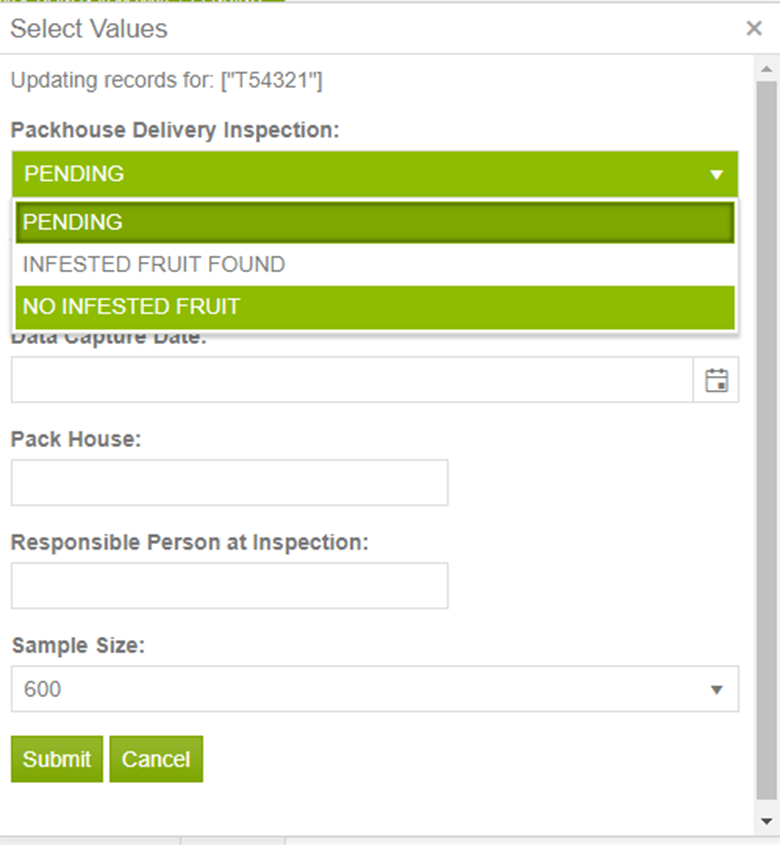
- Then press Submit
- Please note:
- Once a record for the orchard has been submitted it will disappear from the grid. If the value was No Infested Fruit found and the FFMS Orchard Status is FY, it will re-appear every week after the reset on Sunday at 23:59. The status will be reset to NX.
NB: If Infested Fruit was found and the FFMS Orchard Status was NP, the orchard will NOT be reset to NX and it will not appear on the grid.
How to withdraw an orchard? #
If producers are wanting to voluntarily withdraw an orchard they can do so. Once withdrawn, fruit from that orchard cannot be exported to the EU for the remainder of the season.
- Select Stone Fruit FFMS Orchard Listing

- A grid will appear that will allow you to select the specific PUC and orchards that you have permission to update.
- Type in the PUC and click Get Results.

- Select the orchard by ticking the checkbox and then press Edit.
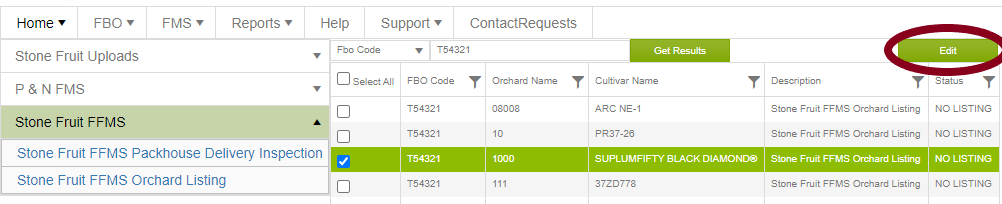
- A window will pop up. Select WITHDRAWN by clicking on the drop-down arrow.

- Complete the relevant details. Then press Submit.
- Please note: Once an orchard is withdrawn it disappears from the grid and this orchard cannot be exported to the EU.

How to check the status of orchards under the FFMS? #
Go to:
- Reports
- Select Dynamic Report – Stone
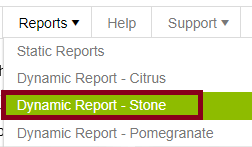
- Type in the PUC-orchard/s combination you want to see the FFMS status for. Then click Submit.

- The FFMS control points are indicated under the following columns:
- FFMS Orch GAP
- FFMS PDI
- FFMS Assess Date
- FFMS Orch Listing
- FFMS EndPoint Inspect
- FFMS Orch Status
Please note:
The FFMS Orch Status will change to NP if one of the following takes place:
- FFMS Orch GAP status is I Do Not Agree
- FFMS PDI has Infested Fruit Found
- FFMS Orch Listing status is Withdrawn
- FFMS Endpoint Inspect status is Live FF Found or On Hold
- For Peaches and Nectarines Cultivars the Dynamic Report will appear as follows:

- For Non-Peaches and Nectarines Cultivars the Dynamic Report will appear as follows:

