Table of Contents
Register as a new user #
- Click on Register as a new user
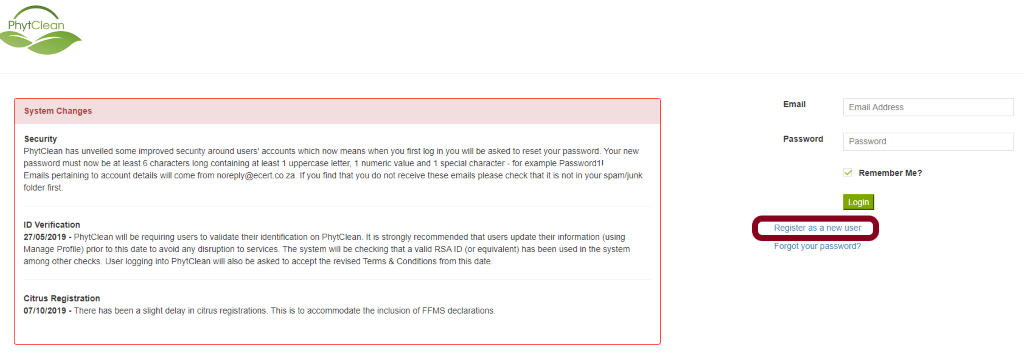
- You will be directed to a page where you will have to agree to terms and conditions.
- Please read through these Terms and Conditions and click the green button highlighted at the bottom of the page that states “I confirm that I have read and accept all the Terms and Conditions, including DALRRD’s Privacy Policy”.
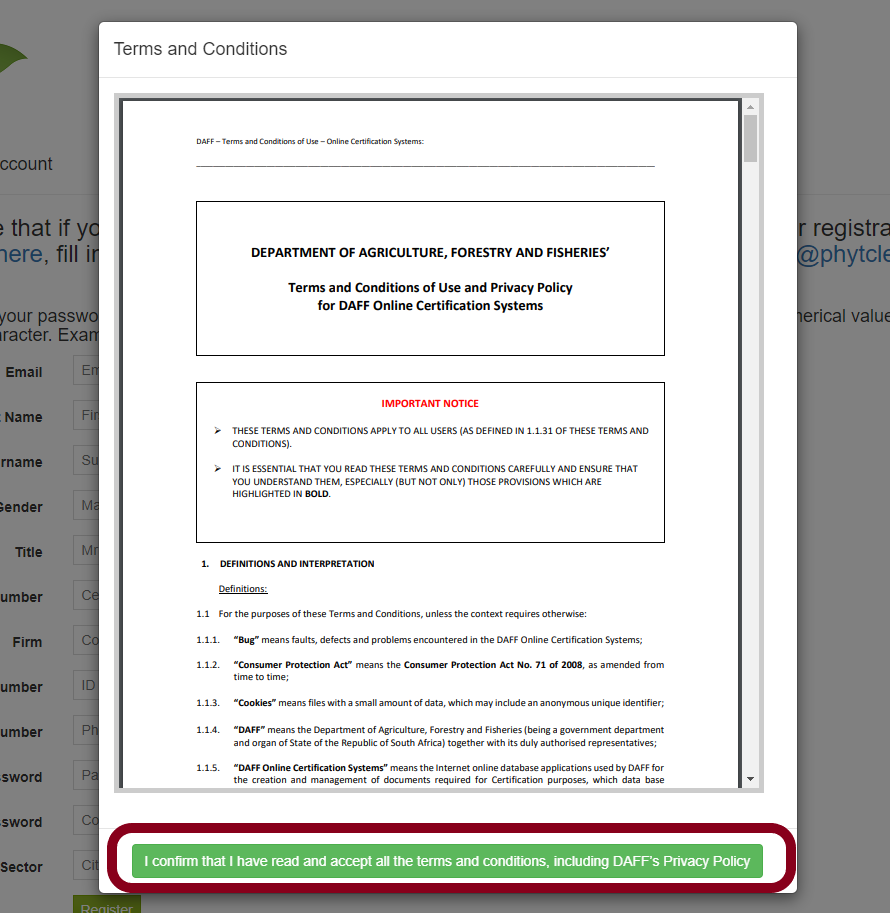
- Once you have accepted the Terms and Conditions, you will be redirected to the Register page as shown below, where you are required to update your details (First Name, Last Name and ID number) exactly as they show on your ID document.
- Enter details as per ID book or smart ID card and all required fields
- Then click on Register
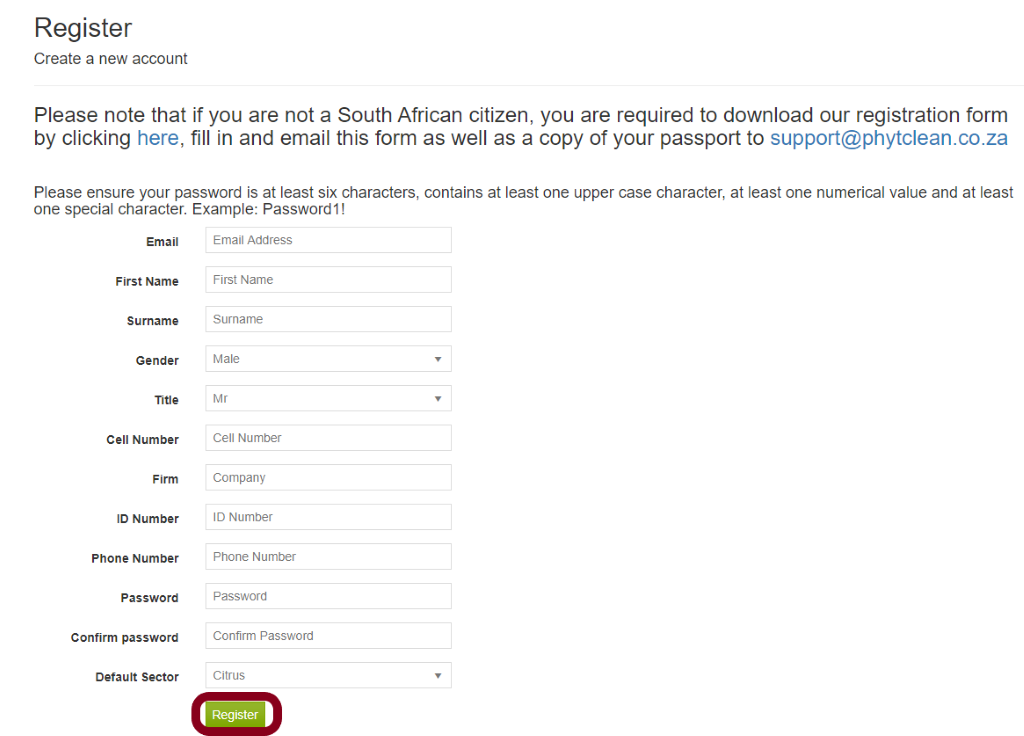
Please Note:
- You cannot Register without Agreeing to the Term and Conditions .
- New Password and Confirm Password have to match.
- The New Password must consist of at least 6 characters. It must include at least 1 uppercase letter, 1 numeric value and 1 special character for example Password1! .
- Your First Name, Surname and ID Number have to match what is in your ID document .
- You have a maximum number of 3 attempts to update your profile successfully, failure to do so will result in your account being locked out and you will have to contact support at https://support.ecert.co.za/. Please note: To log a new ticket you will be required to register before being able to log a ticket.
- A confirmation email will be sent to the email address captured above.
- On the email click Confirm Email.
- You will then be redirected to the login page.

Forgot Password #
- Click on the Forgot your password?

- Type in your registered email address, and click on “email link”. Request for a password change will be sent to your email.

- Click on “reset password” prompt on you email, you will be redirected to a password change page.
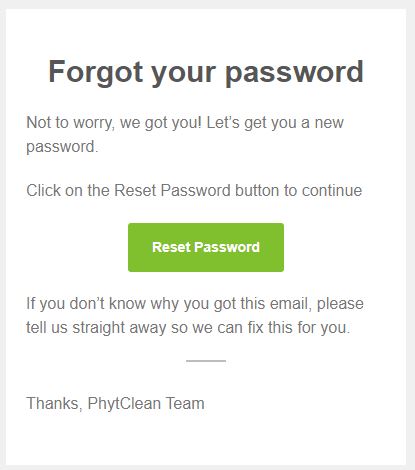
- Enter your New Password
- Confirm the password by entering it again in the Confirm Password field
- Click Reset

