Preamble #
This help file is designed for exporters, loading facilities, third parties and freight forwarders handling citrus to register for special markets. Please use this guide throughout the process as most of the questions you might have are addressed here.
For questions that are not addressed here, the eCert Support Team can assist you.
Support Contact details
FSA Support Team
Telephone Number: +27 (0)31 940 6795
Log a ticket: https://support.ecert.co.za/
Email: support@ecert.co.za
Please Note: To log a new ticket you will be required to register then you will be able to log a ticket.
This help file assumes you have created a User Profile on the PhytClean online platform (thttps://phytclean.co.za). If not, go to the website and click on the link “Register as a new user”. Follow the prompts. Once a User Profile has been created then follow this guide further. For a detailed explanation of how to register, refer to Register as a new User on PhytClean v 1.0.
Linking to an FBO #
To register an FBO for a Phytosanitary market your User Profile will need to be linked to that FBO. This first section deals with linking your User Profile to an Organization and FBO.
Once you have logged in:
- Click on FBO on the top menu
- Select “Link to an organization and its FBOs”
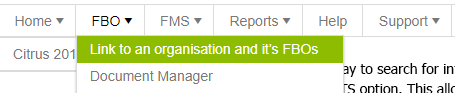
- Type in the FBO you are wanting to link yourself to.
- Tip: FBO codes have been pre-loaded onto PhytClean from the DALRRD FBO database. If for some reason your FBO is not on the PhytClean system (e.g. it is a recently acquired FBO code) please advise Fruit SA as they will be able to add valid FBOs to the system.[1]
[1] If your FBO code is not registered on the DAFF FBO database please follow this link: http://webapps.daff.gov.za/FBO
Notes:
- Once you have linked yourself to an FBO – the Main contact for that FBO will be sent an email confirming that you are now linked (but only if the Main contact has been set up for that FBO already).
Registering an FBO for Special Markets #
This part deals with the actual phytosanitary registration process.
Select:
- FBO on the top menu
- Click on “Citrus Phytosanitary Registration”
- Read the instructions and then begin by selecting START.


- Select the FBO you would like to register from the dropdown list. Only FBO’s linked to your User Profile will appear in the list. Go back to Linking to an FBO if you need to link yourself to any additional FBOs.
- Press UPDATE once the FBO is selected.
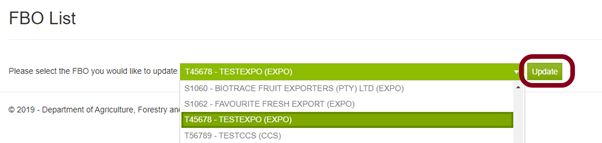
On the following page update the detail for the FBO selected.
This is where you need to correctly link the FBO to an organization.
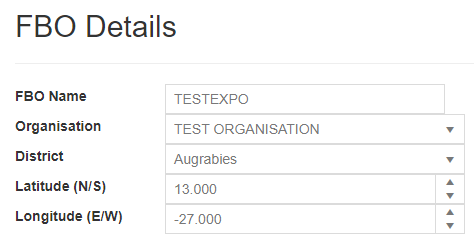
Organization #
- By Default, the organization is PHYTCLEAN DEFAULT ORGANIZATION. To change it press the down arrow on the RHS to find the correct organization.
- If you cannot find the correct organization it probably means that organization has not been registered on the system yet. In this case, select the option “<New> “. On the next page, you will be able to insert that new organization’s details. You should only ever have to do this once as that organization will then appear in the dropdown list from then on.
- Tip: To find “<New>” when the box is highlighted type “<” and “<New>” should be highlighted. Likewise, type the first letter of an organization to jump to that part of the list. Typing the first two letters in quick succession narrows the search down further.

GPS Coordinates #
- The format used by PhytClean for GPS Coordinates is decimal degrees: YY.YYY° S XX.XXX° E.
- Users more familiar with the degrees minutes seconds format (40° 26′ 46″ S 79° 58′ 56″ E) can go to the following website to convert to the required format.
https://www.gps-coordinates.net/gps-coordinates-converter
PhytClean does not endorse this site but has found it to be the simplest to use.
- This site is useful if obtaining coordinates for the first time by using the map to locate the farm.

Previous Registration Documents #
Any previous PDF registration forms generated will appear below the FBO details section. To view this click on the file name.

Contact Details #
This section on the bottom half of the page is very important as it deals with contact details for people linked to this FBO.
- On PhytClean it is possible to have more than one contact person for this FBO (think owner, manager, office assistant, etc.). This is the stage when you can add all these contacts to the PhytClean database.
- Contacts appear in the Grid. When you SELECT a contact, that person’s details appear in the form below the grid.
- NB: To add a new contact, click the ADD NEW button at the bottom of the page. Enter the contact details in the panel that appears below the grid. Then press Save Changes to save the updates.
- NB: At the bottom of the form please click on FBO Main Contact to identify who is the main contact (there can be only one). This contact person’s details will be pulled through in the phytosanitary registration forms.
- If contacts have already been created for this FBO but you need to edit them, then press SELECT on RHS of the list and their information will appear in the form at the bottom. Edit the details and then press Save Changes.
- Bear in mind that these contacts are also sector-specific (i.e.the manager responsible for the Citrus fruit sector might be different from Stone fruit). Tip: Even if a contact is no longer used in your sector, don’t delete it as it might be used by another sector.
- Once all the contact information has been saved, click NEXT.
NB: The SELECT button on the grid is to select a contact for editing not to set it as the main FBO contact.

Declarations #
- Exporters, loading facilities, third parties and freight forwarders are required to make appropriate declarations under the FMS in order to export to or handle fruit for the EU. This page is set up to do so by ticking the Checkbox associated with each declaration. A tick means “I AGREE”. Leaving the Checkbox unticked means “I DISAGREE”.
NB: Unless stakeholders agree to all declarations under the Good Agricultural Practice (GAP) and practices under Citrus FMS and Citrus FFMS then they will not be able to proceed with completing their registration.

Generating Registration Document: #
You have reached the end of the application process now. There are two options that you can choose from when generating the pdf. They are as follows:
Draft #
This option can be selected if there are changes that needs to be made on the application at a later stage or you wish to review your application before submitting.
- Click Draft

- The registration document gets watermarked as DRAFT
Please note: The draft Document must not be uploaded on the upload section. You will need to conclude the registration and do a final submit.

Submit #
If you are satisfied with the information on the registration document, then you can submit.
- Click Submit
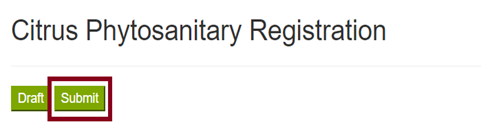
- You will be prompted to confirm if this is your final version
- Press OK to confirm that you want to generate your final registration document or Cancel to stop the generation of the final document.

- If OK is clicked, the registration application form will be automatically generated.
Please note: Your registration form should open up automatically but if you have pop-ups blocked then you will have to click on the “Click Here” link to open the final registration document manually. (Refer to How to allow pop-ups to automatically open on your browser? if you wish to enable pop-ups).

- Once Submit has been clicked the registration application will be locked and you will not be able to make further changes. To make changes you will have to follow the procedures provided on How to Unlock the Registration Application
- You will then print the PDF registration document, sign it and upload onto PhytClean.
It is important that the following is done:
- Check that all the details in the application are correct. If not, you can go back through the process and correct these (provided it is before the end of the registration process deadlines).
- Follow all the instructions, including signing the document and see how to upload this document up onto PhytClean (Uploading Signed Registration documents)
How to Unlock the Registration Application #
This section provides instruction on how to unlock the registration if you want to make changes. You will go to:
- FBO
- Click on Citrus Phytosanitary Registration

- Click on START
- On the FBO List, you will select the EXP/CCS/DSF/FF that you want to unlock.
- Then press on Update
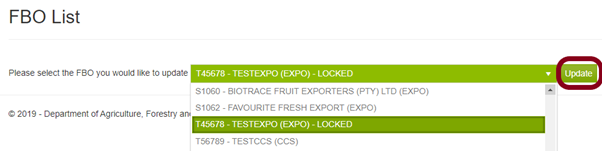
- If you select one that has been locked, you will be prompted to confirm that you would like to unlock the registration so that you can make changes.
- Press OK to confirm the unlock or Cancel if you want to cancel the request for unlocking the application.

- When OK is selected an email will be sent to all contacts of that PHC to approve that the change can be made. One of the recipients of the email can click on the link in the email received to open up the registration for changes again if they acknowledge the person making the request. Once at least one of the recipients of the email unlocks a registration the unlock link is no longer valid.
- The contact details of the FBO are also listed so the user making the request to unlock can make contact to get the FBO unlocked in a timeous manner.

- Once the registration is unlocked the user making the request will receive an email informing them that the FBO has now been unlocked and the registration can be updated.
Document Manager #
Go to:
- FBO
- Select Document Manager

- Type in the FBO Code you are querying and on the drop-down arrow select Citrus:2020 Registration.
- Click Search

