Purpose #
This document demonstrates a step-by-step process on how to complete an application for Fruit Inspection on the eCert platform.
The Phytosanitary Inspection (DALRRD) can be accessed via the URL: https://app.ecert.co.za
Register as a User #
https://app.ecert.co.za/Account/Register
Note: If you have already registered on the following platforms then there is no need to register again:
- eCert
- PhytClean
Register a Business #
To be able to complete the Fruit Inspection application a business (Farm or Production Unit) has to be registered on the Central Business Register (CBR). To register on CBR you will go to:
- Business Registration Link: https://cbr.ecert.co.za/
- User Guide link: Register a Business on the Central Business Register (CBR)
Applying for Fruit Inspection #
- Go to eInspect
- Select Phytosanitary Inspection (DALRRD)
- Click on Apply
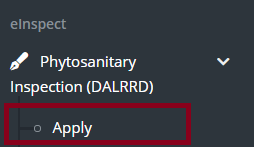
Inspection Type #
- Use the dropdown arrow to select the Inspection Category and Office
Please note: You will be able to select multiple commodities in the commodity field.
- Then press Next
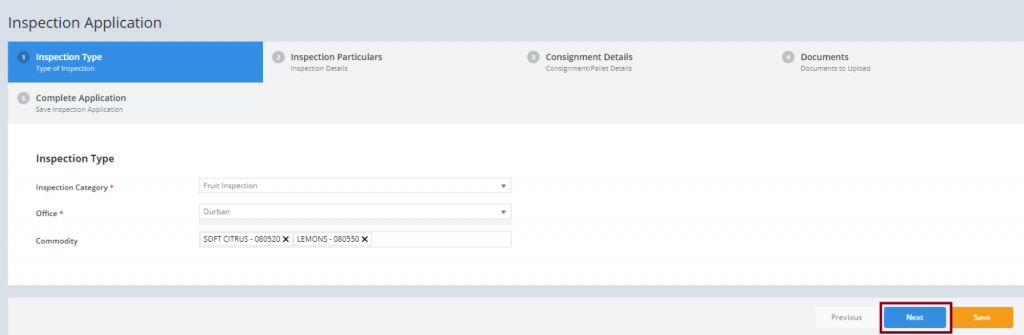
Inspection Particulars #
- Use the dropdown arrow to select the Target Market, Importing Country (Final Destination), Inspection Point, Billing Party and Billing Type.
- Use the date picker to select the date and time for the Requested Date of Inspection

- To add a Facility Representative contact details, click on +ADD CONTACT
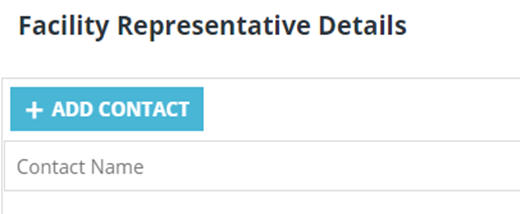
- On the pop up complete the representative details
- Click Update
Please Note: You can add multiple contacts.
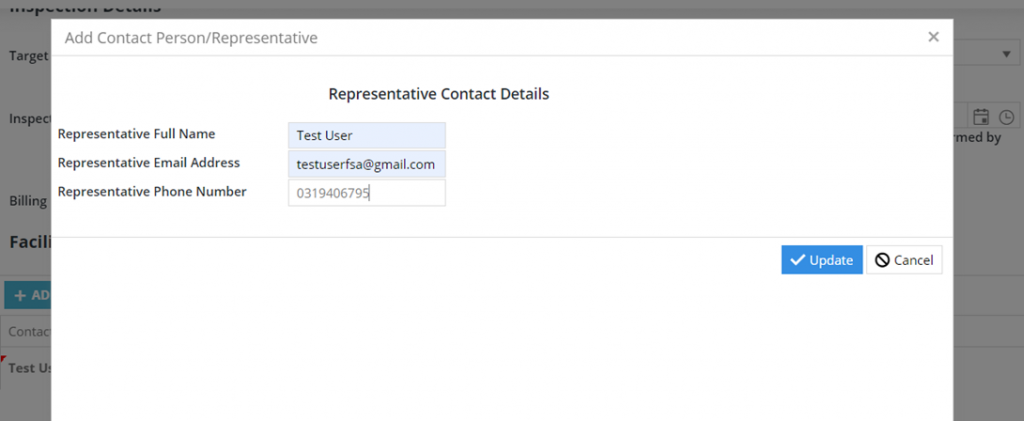
- To update or remove the contact you will click on Edit or Delete option highlighted below.
- Click Next
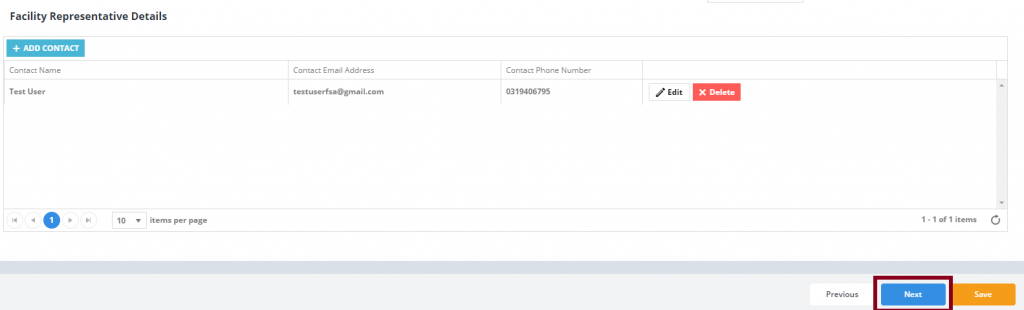
Consignment Details #
- Manually add consignment items
- Click +ADD CONSIGNMENT ITEM to add consignment details
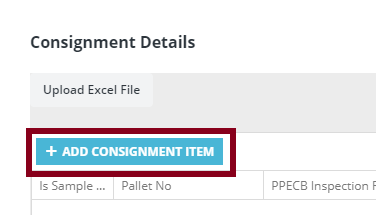
- On the pop up fill in the details for the consignment
- Click Update
Please Note: To see the Packaging, Distinguish Marks and Update you will have to scroll down.
Upload consignment using Excel File #
- Click on Excel File
Please note: You can download the Excel template provided shown in Figure 8.

- Once the data is imported a success message will pop up. Click OK.
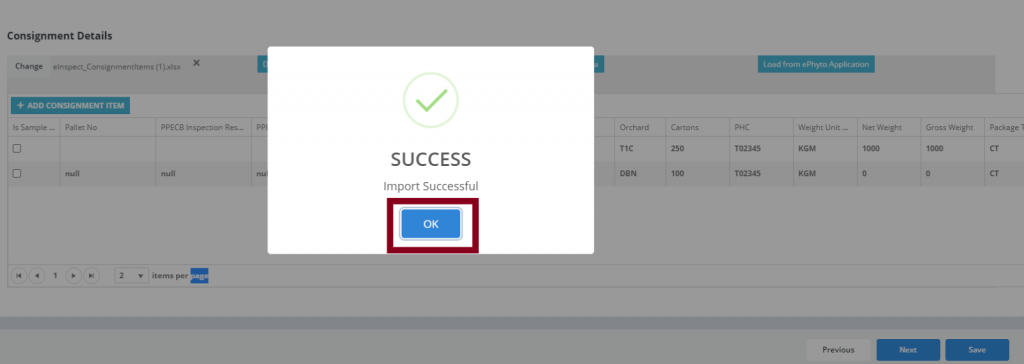
Populate consignment item from Tracking Unit #
- Click on Load Tracking Unit Data

- Type in the eLot Key and click Load
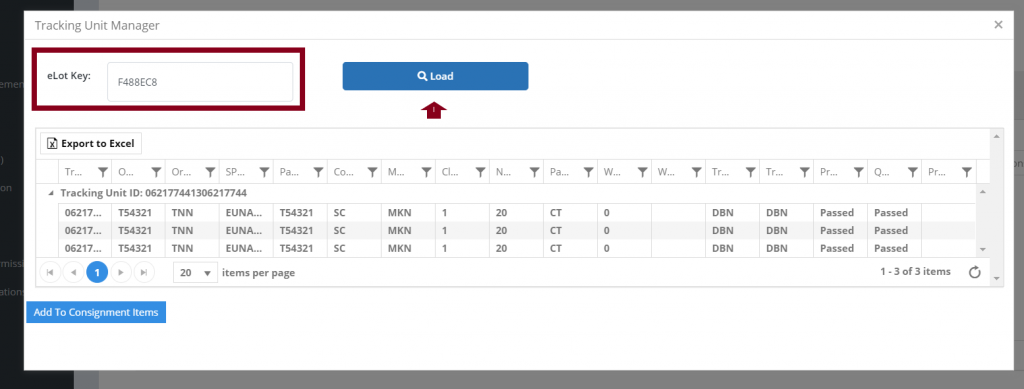
- Click Add To Consignment Items
- Click OK

Populate consignment item from ePhyto Application #
- Click on Load from ePhyto Application

- Type in the Application reference number and click Load Consignment Items
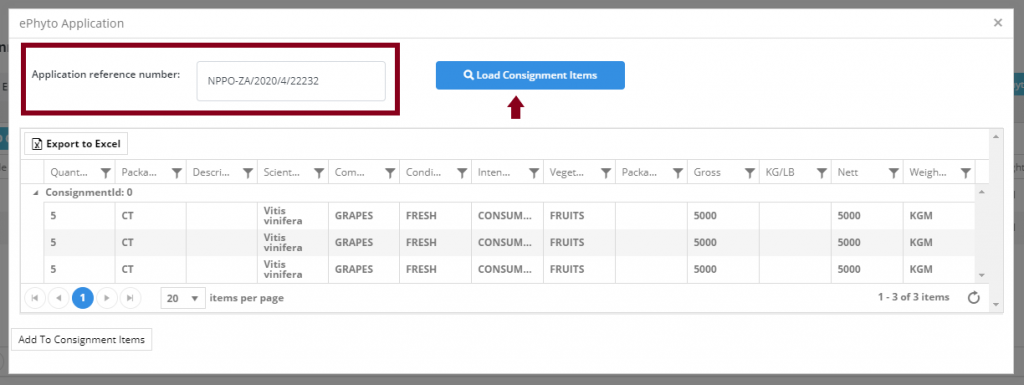
- Click Add To Consignment Items
- Click OK
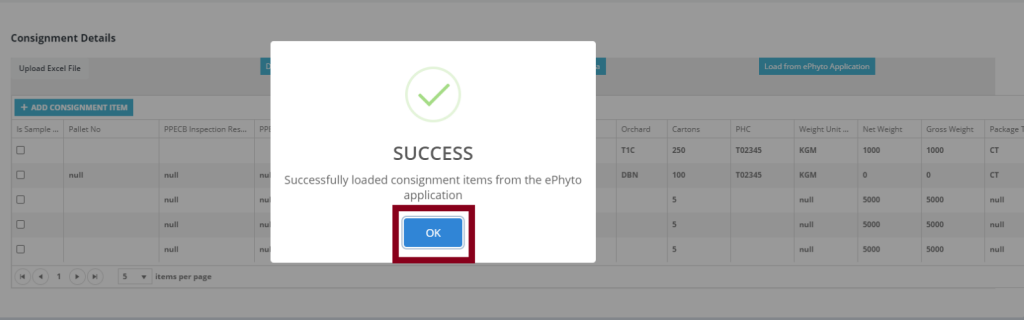
- To update or remove a consignment item use the scrollbar to scroll to the right and click Edit or Delete button.
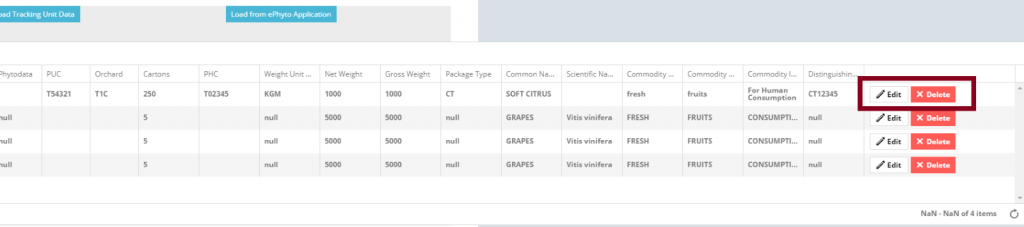
- Click Next
Documents #
- Upload the required document. Click Next
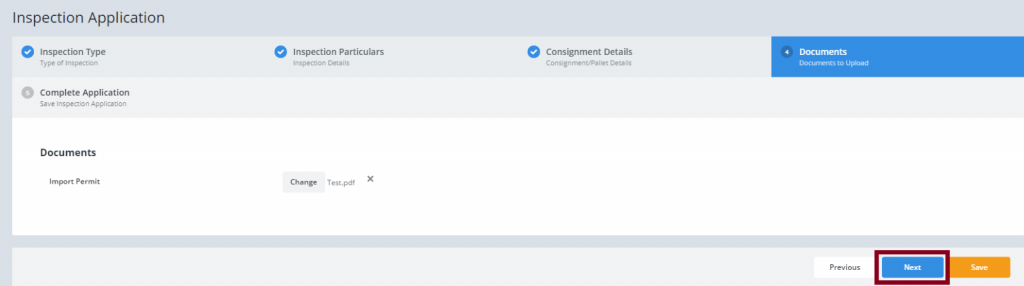
Complete Application #
- Click Submit button, otherwise click Previous and make relevant corrections.
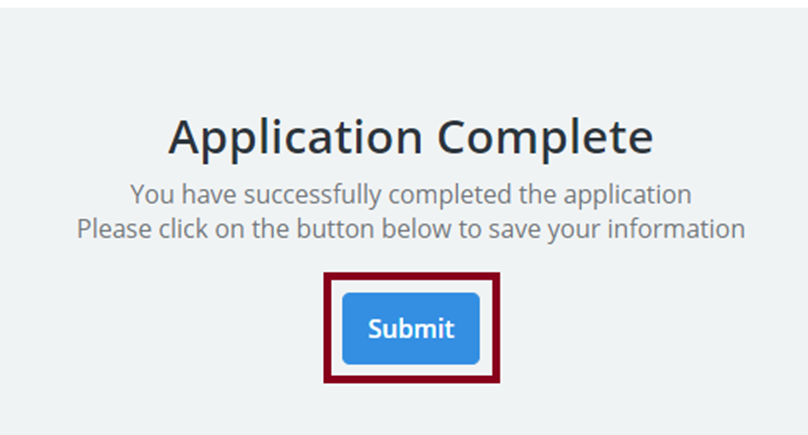
- Click OK
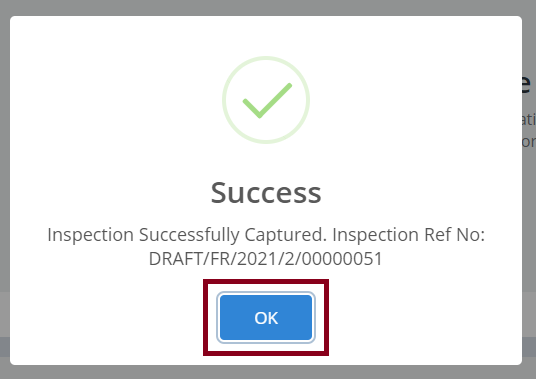
View Fruit Inspection Application #
- . Click on the Draft tab to view the application

Description of the tools available on the View application page:




