Purpose #
This section provides a step-by-step process on how an inspector can approve, reject, withdraw and print applications for phytosanitary certificates.
The eCert application can be accessed via the URL: https://app.ecert.co.za
Register as a user #
https://app.ecert.co.za/Account/Register
Note: If you have already registered on the following platforms then there is no need to register again:
- eCert
- PhytClean
View Applications #
Click on View Applications
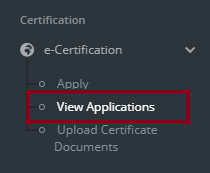
The dashboard shows the number of DRAFT, SUBMITTED, APPROVED, REJECTED, WITHDRAWN and ALL applications in a colour coded box at the top of the screen.

Applications can be sorted., filtered or searched using the following tools:
Search: By Issuing Location/Age/Application Reference No.


Sort: Click on a column header to sort the column
Filter: Click on Filter based on your search criteria
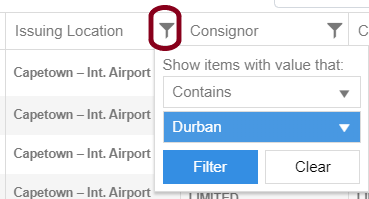
Refresh: Click on the refresh button to get an update of applications completed.
Click on the Submitted tab, to review an application select the View Application icon on the left.
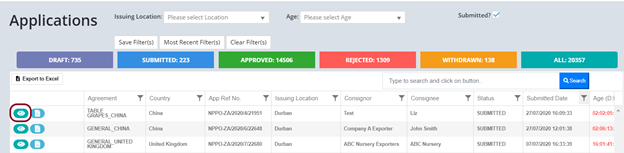
Description of the tools available on the View application page:



Scroll to the bottom of the view application page to select Preview Phyto, Approve or Reject.
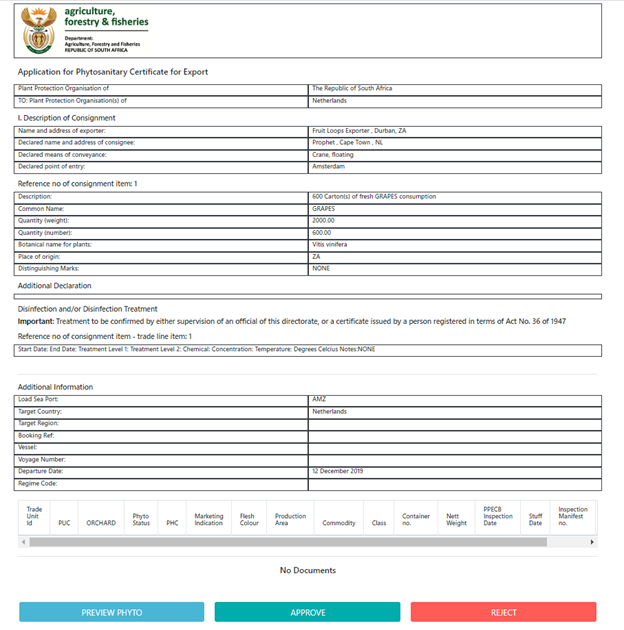
Reviewing Phyto #
Previewing an Application #
Click on Preview Phyto

Approving an Application #
Click on Approve
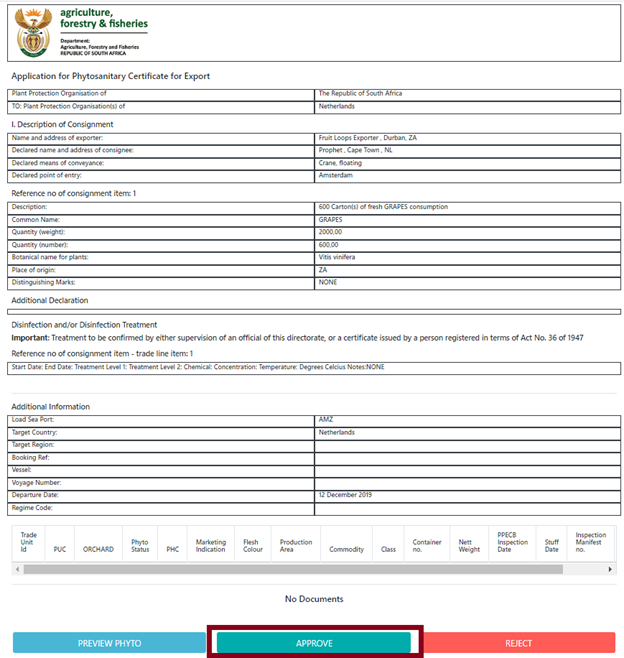
Tick the boxes that have the required declarations in the panel that pop-up
Click Approve
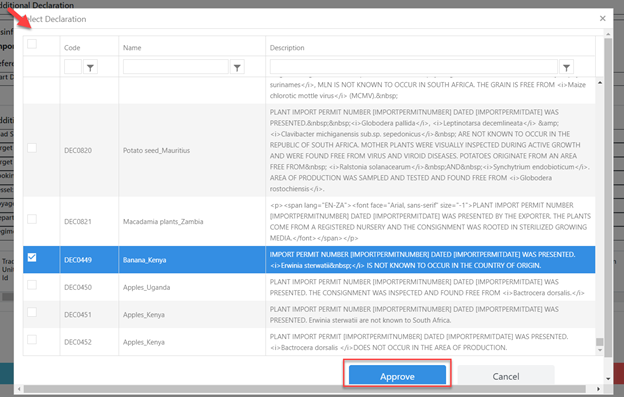
Please Note:
- To select ALL the declarations, click on the tickbox at the top left corner (see the highlighted box in Figure 9)
- To filter the list of declarations, enter a Code, Name or Description and press Enter or click the Filter button to perform the filter (refer to Figure 10). As you start typing the search box provided will automatically autocomplete to show you the values available.
- To cancel the filter, click cancel

A pop-up message will appear to notify you that the application has been approved. Press OK or Print Certificate
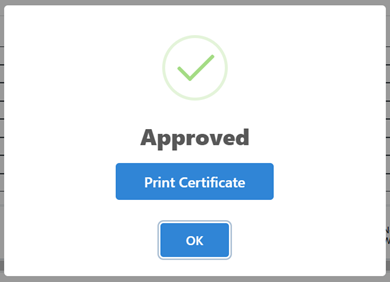
Rejecting an Application #
Click Reject
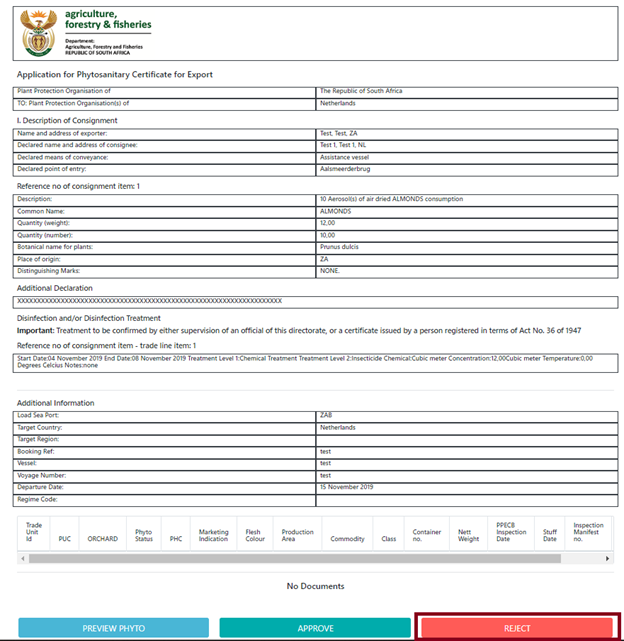
Click on the dropdown arrow to select rejection reason
Enter any additional information on why the application was rejected in the textbox provided.
Click Reject
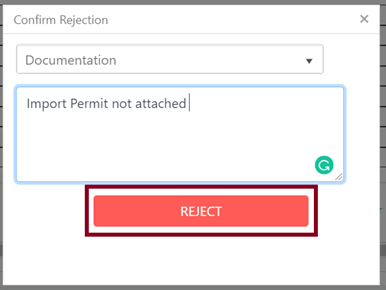
A pop-up screen appears to confirm that the application has been rejected. Click OK
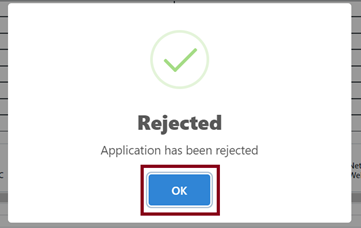
The application gets watermarked as REJECTED
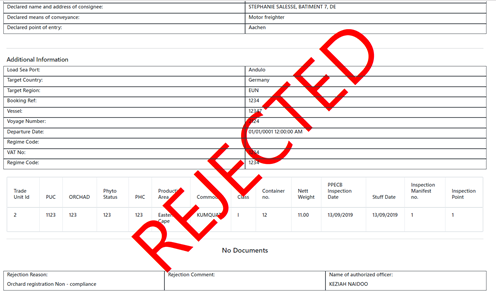
Withdrawing an Application #
Select the Phyto application rejected or Approved and click on Withdraw
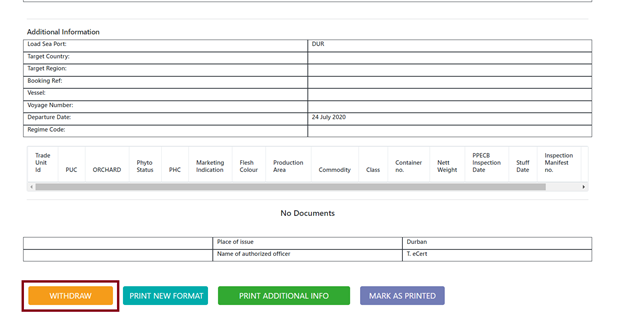
Enter information on why the application is withdrawn in the textbox provided. Click Withdrawn
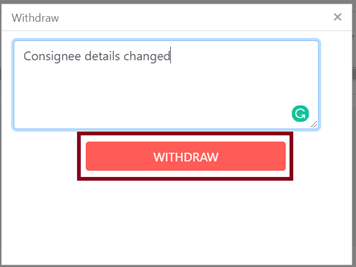
A pop-up screen appears to confirm that the application has been withdrawn. Click OK
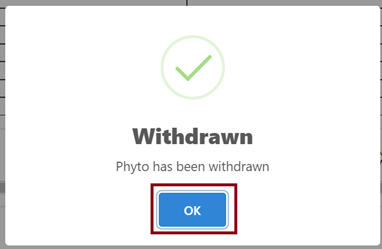
The application gets watermarked as WITHDRAWN
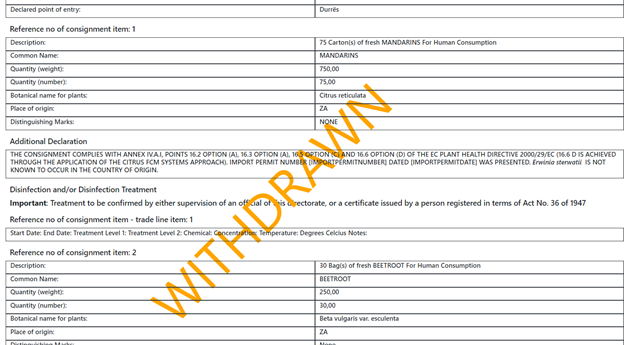
Printing and Application #
Click Print New Format
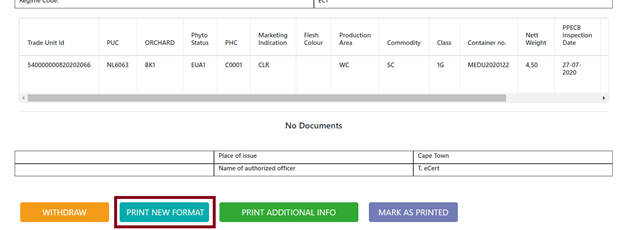
Select Yes to print new format
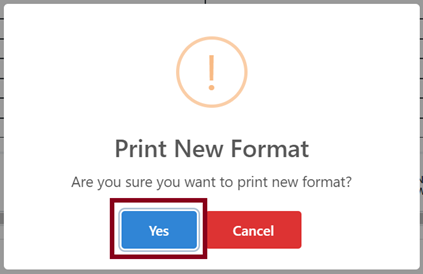
Please note:
- You will follow the same process as the above to Print Additional Info and Marked as Printed
